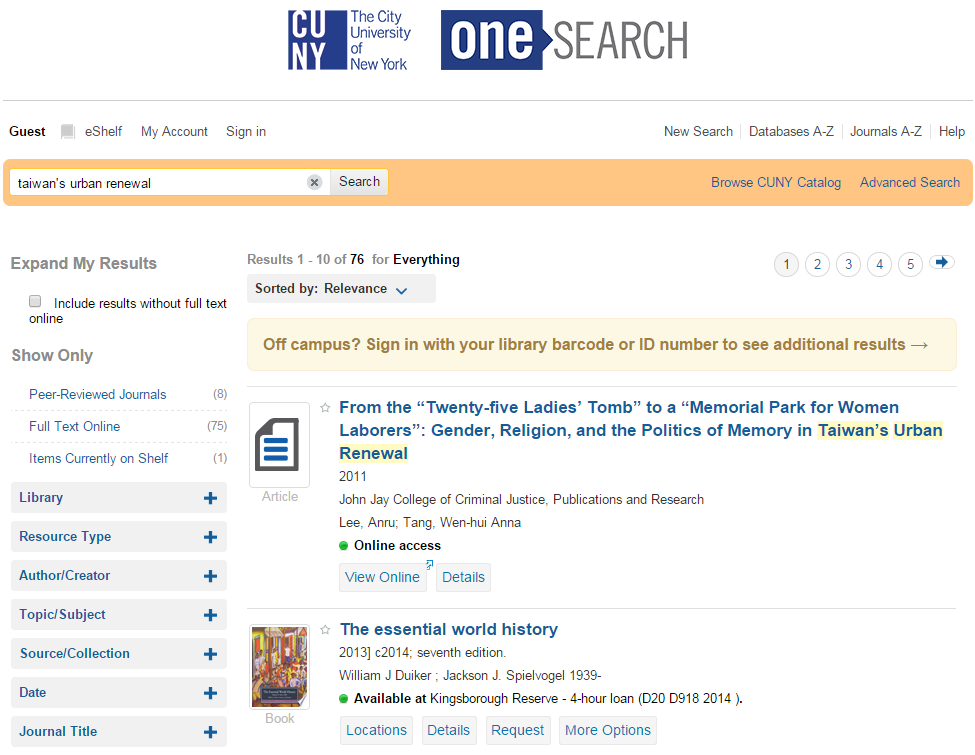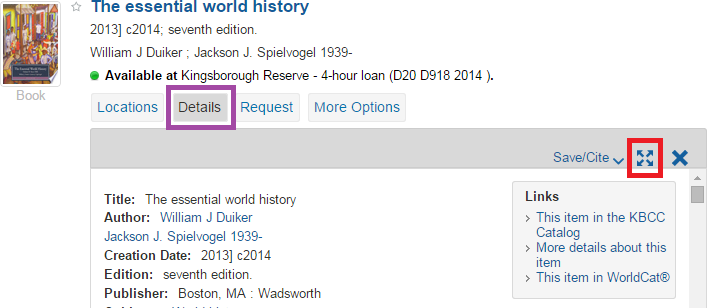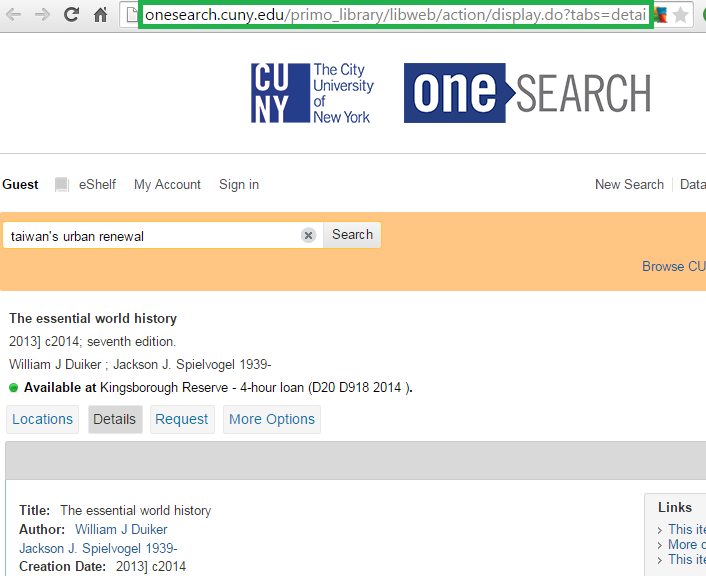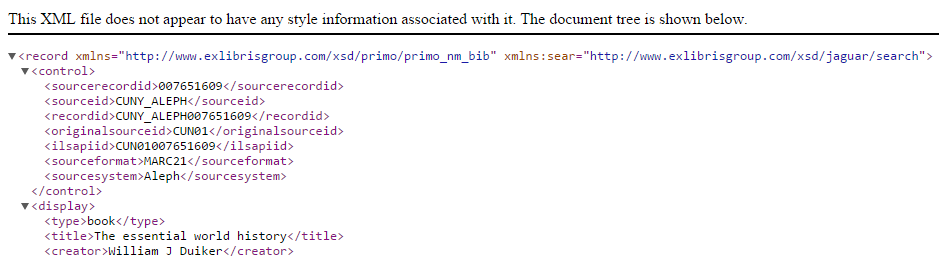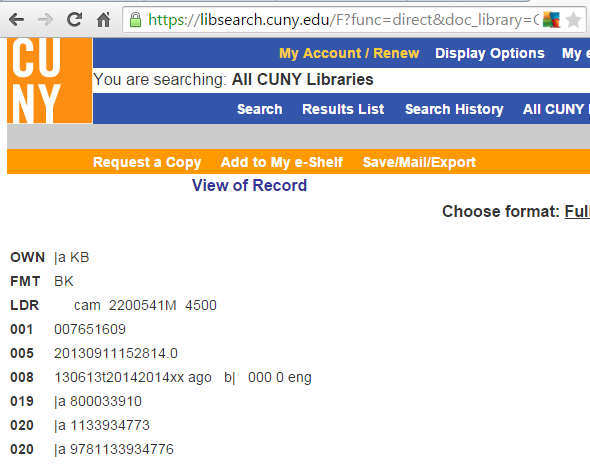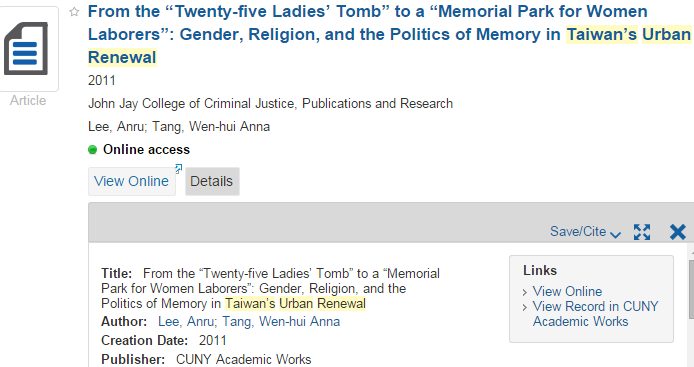Home » Posts tagged 'troubleshoot'
Tag Archives: troubleshoot
Winning with OLS Support Requests
When requesting help from the Office of Library Services, please consider these tips to move the work forward more efficiently on your behalf.
Pro-tips
1. Open a work order by emailing the CUNY Service Desk at [email protected]. (It is fine—and, in some cases, encouraged—to directly ask OLS staff members preliminary email questions prior to opening a work order.)
The subject of your email should read:
Product: XX – Brief description of request
where “Product” is the service/system (e.g., Aleph, Primo, SFX, etc.), “XX” is your two-letter campus code, and “Brief description of request” succinctly explains your problem or request.
* For issues related to CUNY Academic Works, please contact Megan Wacha directly at [email protected] or 646-664-8213.
2. If you are so inclined, copy an OLS staff member on your initial email to the CUNY Service Desk. This is especially relevant for urgent requests that require immediate attention.
- Aleph: Kevin Collins, [email protected]
- Primo: Allie Verbovetskaya, [email protected]
- EZproxy: Roland Samieske, [email protected]
- SFX: Roland Samieske, [email protected]
- E-Resource/Licensing: Nancy Egan, [email protected]
* For issues related to CUNY Academic Works, please contact Megan Wacha directly at [email protected] or 646-664-8213.
3. Always include your phone number and email address in your initial request.
4. Be specific and provide examples. This helps us identify and replicate what you are seeing. For example: mention the specific patron, bib record, item, or database in question; include permalinks or search keywords to help replicate a search; provide mockups for requested display/UI changes; supply off-campus credentials when reporting a problem with an e-resource or one facing remote users; and so on.
5. Add screenshots! (After all, a picture is worth a thousand words.) If you’re not sure how, learn how to capture screenshots in Windows or take a screenshot on your Mac.
6. Please mention any and all relevant deadlines as they apply to your request.
7. When asked follow-up questions by OLS staff, include that staff member on your email response.
By following these 7 tips, you can be sure that your request will be handled properly and addressed quickly!
If you notice that a CUNY library system is down, please follow the directions outlined in an earlier blog post: What to Do When an OLS Managed Service is Not Available.
Why Does OneSearch Say We Have the Electronic Book?
We’re finding that the Merck Manual is in our results as an e-resource but we only have it in print. Why does this happen?
OneSearch interprets cataloging quite literally.
In this case, the MARC record contains this 856 field (full record):
85641 $uhttp://www.merck.com/pubs/mmanual%5Fhome2/
The second indicator has a mission-critical role (MARC 856 field @ LOC)
- # – No information provided
- 0 – Resource
- 1 – Version of resource
- 2 – Related resource
- 8 – No display constant generated
OneSearch interprets all 2nd indicator values EXCEPT 2 as a version of the e-resource. Since, in the case above, the 2nd indicator = 1, OneSearch reports that the e-resource is available.
If a link is NOT to an actual e-resource, but links to related content, the 2nd indicator should be a 2.
There is one exception. Sometimes tables of contents and other materials are classified with 2nd indicator = 1, that is, a version of the resource. In that case, in order to avoid OneSearch reporting that the e-resource is owned, both of the following must be true:
- at least one of these note subfields must appear: $3, $y, or $z
- one of these note subfields must contain one of the following texts:
- Table of contents (or Inhaltsverzeichnis or Table des matières or Indholdsfortegnelse)
- Sample text
- Publisher description (or Klappentext)
- Book review
- Contributor biographical information
The most common cataloging for these at CUNY
- 85641$3 for “Table of contents” and “Sample text” notes
- 85642$3 for “Publisher description” and “Book review” notes
Before reporting this type of issue to OLS, please check the record metadata with your cataloger.
If the reason for the problem is not obvious from the cataloging and a work order is opened, please copy the 856 field into the work order.
This post was originally published on 29 April 2015. We updated it on 18 August 2015 to reflect the latest information regarding the texts which do not indicate an e-book (for example, klappentext).