Home » Posts tagged 'problem'
Tag Archives: problem
New workflow for OneSearch bug reports
When we released the new UI in OneSearch, we implemented a “bug report” feature to allow users to alert us to any problems they encounter while using the discovery platform. Since its implementation on 8/27/17, we have fielded approximately 917 of these reports—that’s about 10-11 reports a week. This is becoming burdensome for OLS to handle on our own so we’re changing our workflow and bringing you—the campus librarians—into the mix!
Beginning on Monday, April 8, 2019, users who submit bug reports in the OneSearch interface will receive an automatic response from OLS:
Dear [patron],
Thank you for bringing this to our attention!
We are forwarding this report on your behalf to your campus library (copied here). You should expect a response from a librarian within 2-4 business days.
Thank you,
CUNY Office of Library Services
The major change comes in the form of the party copied on this message: the campus library! Unlike in the past, the Office of Library Services is bypassed altogether.
We in OLS strongly believe (and the Public Services Committee agrees) that a majority of these reports require local reference intervention to address the users’ immediate needs and can almost always be resolved locally through the regular library troubleshooting avenues (e.g., report linking errors to your e-resources librarian, speak with your technical services staff about cataloging problems, consult your access services librarian for patron account issues, etc.).
Should your library be unable to fully resolve the issue, OLS will be happy to help! Just send an email to [email protected], being sure to put the word “OneSearch” and a brief description of the problem into the subject (with a full breakdown of the presenting problem in the body of the email).
See a problem in OneSearch? Report it!
Along with the roll-out of the new OneSearch user interface, the Office of Library Services has also introduced a new feature to OneSearch:
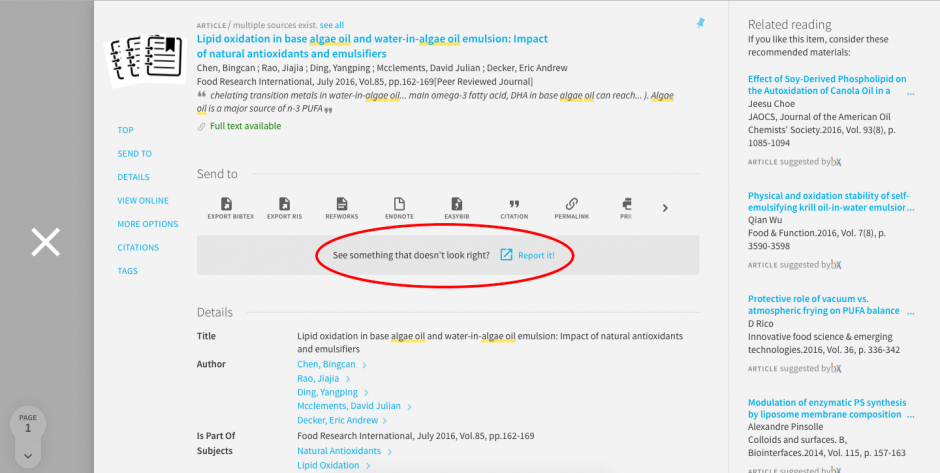
Below the “Send to” options in the full display of each record is an area that reads:
See something that doesn’t look right? Report it!
By clicking on “Report it,” you will be taken to a form that already has the permalink of the record filled in. Fill out the remaining fields (all of which are mandatory) and you’ll hear back from someone in OLS within 24-48 hours (excluding weekends and holidays).
Winning with OLS Support Requests
When requesting help from the Office of Library Services, please consider these tips to move the work forward more efficiently on your behalf.
Pro-tips
1. Open a work order by emailing the CUNY Service Desk at [email protected]. (It is fine—and, in some cases, encouraged—to directly ask OLS staff members preliminary email questions prior to opening a work order.)
The subject of your email should read:
Product: XX – Brief description of request
where “Product” is the service/system (e.g., Aleph, Primo, SFX, etc.), “XX” is your two-letter campus code, and “Brief description of request” succinctly explains your problem or request.
* For issues related to CUNY Academic Works, please contact Megan Wacha directly at [email protected] or 646-664-8213.
2. If you are so inclined, copy an OLS staff member on your initial email to the CUNY Service Desk. This is especially relevant for urgent requests that require immediate attention.
- Aleph: Kevin Collins, [email protected]
- Primo: Allie Verbovetskaya, [email protected]
- EZproxy: Roland Samieske, [email protected]
- SFX: Roland Samieske, [email protected]
- E-Resource/Licensing: Nancy Egan, [email protected]
* For issues related to CUNY Academic Works, please contact Megan Wacha directly at [email protected] or 646-664-8213.
3. Always include your phone number and email address in your initial request.
4. Be specific and provide examples. This helps us identify and replicate what you are seeing. For example: mention the specific patron, bib record, item, or database in question; include permalinks or search keywords to help replicate a search; provide mockups for requested display/UI changes; supply off-campus credentials when reporting a problem with an e-resource or one facing remote users; and so on.
5. Add screenshots! (After all, a picture is worth a thousand words.) If you’re not sure how, learn how to capture screenshots in Windows or take a screenshot on your Mac.
6. Please mention any and all relevant deadlines as they apply to your request.
7. When asked follow-up questions by OLS staff, include that staff member on your email response.
By following these 7 tips, you can be sure that your request will be handled properly and addressed quickly!
If you notice that a CUNY library system is down, please follow the directions outlined in an earlier blog post: What to Do When an OLS Managed Service is Not Available.

