Home » 2017
Yearly Archives: 2017
Pre-planning for Aleph Catalog migration
We have begun early planning for our Aleph migration. At the most recent Cataloging Committee meeting, I had asked libraries to begin reviewing their Collection codes. (Ideally, I request that this be done in the first half of 2018.)
The purpose is take into account more recent initiatives and planning. For most libraries, everything may be fine just as it is. For some libraries, it will be helpful to re-visit their selection of collection codes.
For example, the ‘X’ collection codes for textbooks was something that was useful in the past. It was set up in part to facilitate statistics to compare textbook circulation across CUNY libraries.
Some CUNY libraries have already begun to move away from these ‘X’ codes. The utility for comparison is not as useful as it once was.
One CUNY library already moved their ‘retired’ textbooks into a single ‘old textbooks’ collection. (The books are no longer in Reserves.) They are now circulating these older editions in a new way, with more liberal lending policies for their campus’s students.
Last month another library decided to consolidate 14 collection codes into four existing collection codes. The below chart illustrates this change. (A third library reduced these codes down to two existing codes.) Certainly this reduces complication / error, and makes their circulation statistics more manageable for their staff.
| Collection codes to be retired | New / Existing Collection code |
|---|---|
| X3REF, X4REF, X5REF | REF |
| X3RES, X4RES, X5RES | RESE |
| X3RET, X4RET, X5RET, TEXTI | RETX |
| X3STA, X4STA, X5STA, STACI | STACK |
Serials order record clean up
Libraries are now working on clean-up of Serials order records. An open serials record not attached to a Bibliographic record is not going to have a clear purpose when we eventually migrate. It is also unclear today for staff working in Aleph.
At one library (just before Thanksgiving 2017), we found 262 open serials orders. Of those, 154 orders are not attached to a Bibliographic record. The order creation dates range from 1994 to 2008. Setting those orders aside, this leaves 108 orders (41%) attached to a Bibliographic record where there is a clear journal title.
Now, we know that those ‘unattached’ orders were not all for budget transactions. We do not know which are the ones still being used as a dummy record.
For an order used for ordering / budget transactions purposes having an attached Bib record (with STA=SUPPRESSED) provides better identification. Since it is a suppressed record, never to be displayed to patrons. It would be more direct and maintainable to keep track of how the orders are intended to be used. Anytime staff look at a record to figure something out, people will want to naturally look at the title.
Consider the purely hypothetical record, with
STA SUPPRESSED 245 Ebsco Melbourne Scholars Package
Without knowing anything else about this example, you already know what the record’s purpose is.
Also, the Bibliographic record should have a brief holdings and item record. The Item record should be set to Item Process Status = NA (not arrived), SU (suppressed), WD (withdrawn), or CA (Order Canceled). These are the Item Process Statuses that will result in the ‘Title’ being suppressed from patron view.
WD might be a good idea if you do not want the record to be migrated, but this would also depend on how you weed Bibliographic records that have these statuses. It will have an implication depending on which software we use to replace Aleph. If you do not weed by IPS, then it frees your hand in choosing an appropriate IPS.
Orders being closed should be marked as Order Status = ‘CLS,’ Invoice Status as ‘Complete,’ and depending on the type of order as ‘Arrived.’ One would also want to look at any related Subscription records. (No reason to show items as still being expected then they are not.)
Please contact OLS for help with specific questions.
CUNY’s migration to a Library Services Platform
CUNY’s migration to a Library Services Platform (“LSP”) will provide unified services across the library. It will be a long journey, and we will be building up information for our roadmap as we reach different milestones.
To follow the journey, please consult the OLS Support Site: https://ols-support.cuny.edu/?q=systems/lsp
Is the catalog going away?
Note: For definitions of technical terms used throughout this post, please refer to the Glossary at the bottom of this entry.
The Office of Library Services (“OLS”) has taken the CUNY Libraries through the initial migration of library data from disparate and no systems into NOTIS (late 1980s/early 1990s) and then into Aleph circa 2002. It’s fifteen years later and we are looking to migrate again, this time to an LSP.
If you work in technical or access services, you’re used to the ILS being “the catalog” you use to perform your daily activities. You use Aleph to place orders, pay bills, catalog new acquisitions, check in serials, manage patrons, and keep track of all of the items going into and out of your library. You’re also aware that Aleph is a Windows application that needs to be installed on your workstation. You may have experienced the cumbersome and labor-intensive process of upgrading the system from one version to the next. When we migrate to an LSP, you will continue to have access to all of the tools you need to do your job: you will place orders, pay bills, catalog new acquisitions, check in serials, manage patrons, and keep track of all of the items going into and out of your library. However, the system you use to do all of these things will be different: LSPs are necessarily cloud-based so they can be accessed from any browser on any computer; updates are released on a regular basis and are done quietly in the background; to-do lists and workflows are built into the system; management of e-resources is baked right into the product and is not an afterthought. Generally speaking, an LSP is a system built for the modern library and is meant to make your daily work activities easier.
If you work in public services (i.e., reference or instruction), you’re used to the OPAC being “the catalog” you use to search the library’s holdings. However, LSPs do not come packaged with OPACs. Instead, they rely on integration with a discovery system to provide a public web interface. Therefore, when we finally migrate to an LSP, the OPAC as we know it will be gone. That is, the public-facing interface to Aleph that we have been using for 15 years will be deprecated and, in its stead, we will rely entirely on a discovery system to search our library collections. Luckily, we have been live with CUNY OneSearch since the Fall 2014 semester so we have a lot of experience with a discovery system! OneSearch is the catalog of our physical library collections across the University as well as local electronic and digital collections. Our patrons use OneSearch to find their textbooks, identify peer-reviewed articles for their research papers, conduct research across multiple disciplines when doing a literature review, and more.
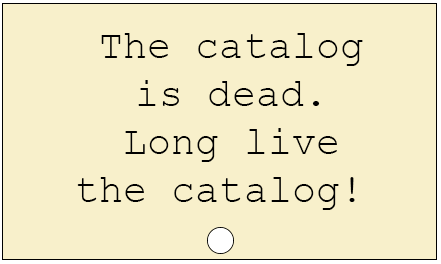 So, yes, in a sense, the catalog is going away—really, though, it’s metamorphosing. We will choose a new LSP that will allow us to more easily conduct all essential library activities traditionally carried out by an ILS. Our bibliographic, holding, and items records will retain a familiar form, our invoices will be maintained, our orders will still be tracked, and our patrons will continue to be managed. The OPAC, on the other hand, is certainly going away. However, we will continue to discover our library collections through OneSearch so we will continue to have a public-facing web interface for our library collections.
So, yes, in a sense, the catalog is going away—really, though, it’s metamorphosing. We will choose a new LSP that will allow us to more easily conduct all essential library activities traditionally carried out by an ILS. Our bibliographic, holding, and items records will retain a familiar form, our invoices will be maintained, our orders will still be tracked, and our patrons will continue to be managed. The OPAC, on the other hand, is certainly going away. However, we will continue to discover our library collections through OneSearch so we will continue to have a public-facing web interface for our library collections.
Glossary
- Integrated Library System (ILS)
- An enterprise suite of software applications for a library, used to track items owned, orders made, bills paid, and patrons who have borrowed. CUNY uses Ex Libris’s Aleph software and frequently refers to it as “Aleph,” “Aleph GUI,” and “Aleph client.” Aleph consists of several modules: cataloging, acquisitions, serials, circulation, and OPAC.
- Online Public Access Catalog (OPAC)
- A public-facing web interface for a library’s catalog, used by the public to search the database of materials held by a library or group of libraries. CUNY uses the OPAC module of Ex Libris’s Aleph and brands it as “CUNY Catalog” (formerly “CUNY+” or “CUNY Plus”).
- Library Services Platform (LSP)
- A cloud-based library system that integrates the acquisition and management of electronic and print resources into a common platform, data stores, and task workflows.
- Discovery system
- A public-facing web interface used by the public to find materials in library collections and gain access to items of interest through the appropriate delivery mechanisms. Discovery products are independent from the specific applications that libraries implement to manage resources, such as integrated library systems, library services platforms, repository platforms, or electronic resource management systems. They use more sophisticated search technologies, including relevancy ranking and faceted search. CUNY uses Ex Libris’s Primo software and brands it as “CUNY OneSearch.”
Highlights of recent OneSearch update
On Sunday, August 27, 2017, our instance of OneSearch was updated to the latest service pack release of the underlying discovery software. This was a major update and includes many new or updated features:
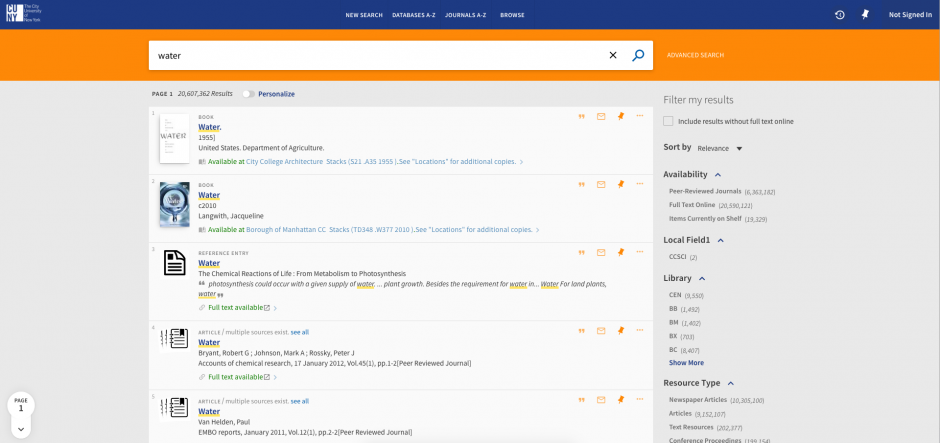
- Email Security Improvements: Due to a security flaw discovered with the “Email” functionality in the system over the summer, the vendor has made the following provisions for the functionality to increase security:
- Only signed-in users are permitted to add a note to the email,
- Signed-in users can specify 1 to 10 email addresses (which must be separated by a semicolon), but un-signed users are limited to a single email address,
- As an email address is added, the system validates its format, and
- The subject of the email cannot be modified.
- Sticky Facets: You can now make active facets persistent for an entire session. To make a facet (or “filter”) persistent, you must hover the cursor over the facet in the “Active filters” section and click the padlock
 icon that appears. To remove a facet’s persistence, you need only to click the padlock icon or delete the facet.
icon that appears. To remove a facet’s persistence, you need only to click the padlock icon or delete the facet. - Multiple Facet Selection: This enhancement allows you to include/exclude multiple facets at a time to filter your search results. To include/exclude multiple facets at a time:
- Perform a search,
- For each facet that you want to include and exclude, hover over the facet in the “Filter My Results” section of and then perform one of the following actions:
- Include facet: Select the check box on the left side of the facet. If you want to include a facet that has already been marked for exclusion, click the
 icon on the right side of the facet.
icon on the right side of the facet. - Exclude facet: If you have already included a facet, click the
 icon on the right side of the facet to mark it for exclusion. If you have not already marked a facet for exclusion or inclusion, you must first select the facet’s check box and the click the
icon on the right side of the facet to mark it for exclusion. If you have not already marked a facet for exclusion or inclusion, you must first select the facet’s check box and the click the  icon on the right side of the facet. Otherwise, a single facet will be excluded immediately.
icon on the right side of the facet. Otherwise, a single facet will be excluded immediately.
- Include facet: Select the check box on the left side of the facet. If you want to include a facet that has already been marked for exclusion, click the
- Click “Apply Filters” to filter your results. The selected facets will appear in the “Active filters” section.
- Sort in “My Saved Items”: This enhancement allows you to sort your saved entries on the “My Saved Items” page. The following Sort by options are valid: Title, Author, and Date added.
- Featured Results: This feature, which is already available with the classic UI, is now supported in the new UI. This functionality allows the library to include additional relevant results that may not be included in the search scope that the user has selected for their search. For example, the user may be searching local records only, but there may be relevant records in Primo Central as well. The Featured Results Bar appears after the third record in the list of results. From the Featured Results bar, you can perform the following operations:
- Click the item to display the title’s record,
- Click Display all results to see a list of all featured titles on the Advanced Search page, and
- Scroll horizontally to see up to 10 items in the Featured Results Bar.
- Support of RSS Feeds: Rich Site Summary (“RSS”) functionality is now supported in the new UI. An RSS feed allows OneSearch users to be informed of updates to records in their saved searches. From the “My Saved Items” page, select “Saved Searches,” click the
 icon for the saved search that you want to monitor, and subscribe to the feed if your browser has an RSS reader.
icon for the saved search that you want to monitor, and subscribe to the feed if your browser has an RSS reader. - Personalized Results: The Personalized Results feature is now supported in the new UI. This enhancement boosts the rankings of electronic records that match your personalized settings.
- Search Expansion with Controlled Vocabulary: This new service expands the search with words and phrases that constitute variations of the search term with the same meaning and thereby increases the accuracy of your search. This feature is similar to the expansion with synonyms but more robust. The expansions are visible on the screen and add, for example, variations of the search term with the same meaning (e.g.,
ADHDandattention deficit disorder, or name variations such asassata shakurandasata shakur). You are provided with the option to revert to using only your original search term. This feature is based on vocabularies such as LC subject headings and MeSH. - Resource Recommender: The Resource Recommender service allows you to recommend the following resources based on searchable tags set in the system’s back office: database, website, person, library information, and library guide. When a user performs a search in which the query exactly matches the searchable tag (which may be a word or phrase), the new UI displays up to three associated recommendations at the top of the brief results. You may view additional recommendations by clicking the “See all suggested resources” link. At the time of this writing, this feature has not been activated or customized for CUNY so the Resource Recommender does not yet appear in OneSearch results. The Public Services Committee will discuss this feature during the Fall 2017 semester and decide which resources to recommend locally.

