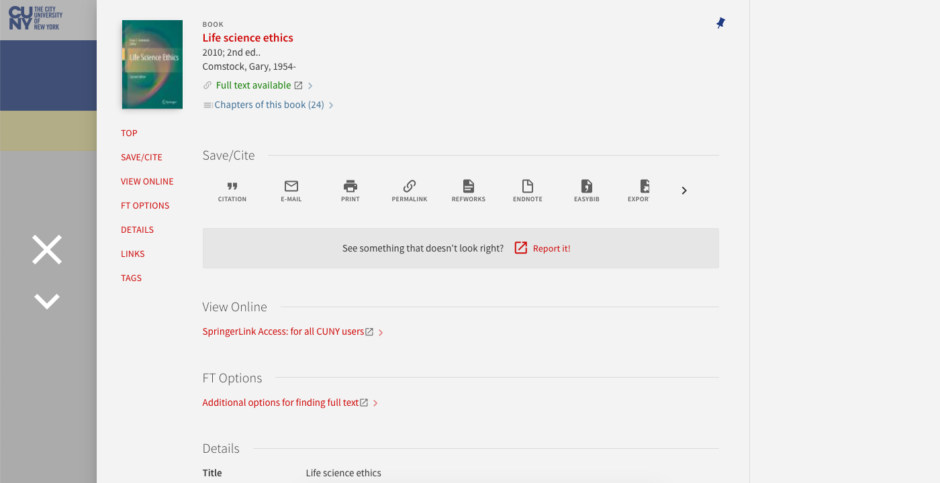What is this? Where am I?
This blog documents news and updates from the CUNY Office of Library Services’ Systems department. As readers of this blog, the staff and faculty at the CUNY Libraries should expect product updates and tips & tricks for making the most of the systems we support, as well as how-to information to help you achieve certain tasks. Read more about OLS »
Keyboard shortcuts in Alma
There are a lot of good features of Alma, our new library services platform going live in August 2020. However, one feature that is often cited as needing improvement is its UI, which relies heavily on mouse maneuvering and button clicking. To combat hand and wrist fatigue, consider using keyboard shortcuts!
General Alma Shortcuts
| Code | Description |
|---|---|
| Shift + F2 | Go to homepage |
| Alt + W | Go to fulfillment checkout |
| Alt + R | Go to fulfillment discharge |
| Alt + P | Go to fulfillment task List |
| Alt + Ctrl + S | Go to scan in interface |
| Alt + Ctrl + U | Immediate job |
| / | Persistence search |
| Alt + Ctrl + F | Search in menu |
| Esc | Close search in menu |
| Alt + number | Tab navigation |
| Alt + \ | Pagination find |
| Alt + ] | Pagination last |
| Alt + [ | Pagination first |
| Alt + < | Pagination prev |
| Alt + > | Pagination next |
| Alt + B | Back button |
| Alt + N | Next button |
| Alt + E | Edit button |
| Alt + S | Save button |
| Alt + C | Cancel button |
| Alt + X | Clear button |
This list is available in your user profile, where you can also choose to deactivate specific hot keys (if, for example, they interfere with your other browser or OS shortcuts):
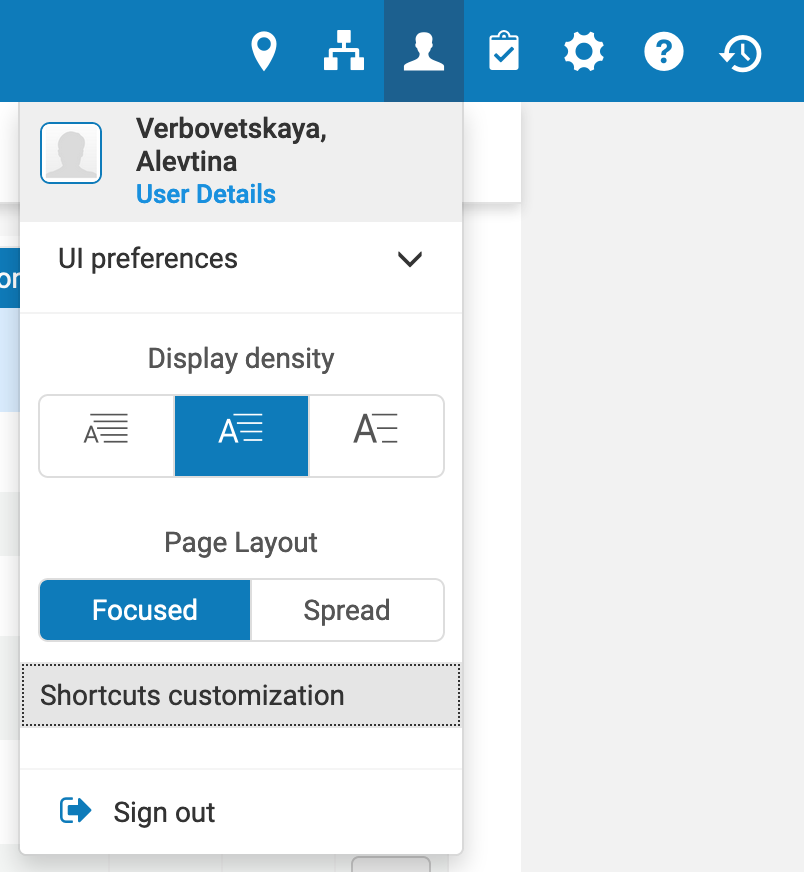
Alma Metadata Editor Shortcuts
Many of the keyboard shortcuts available in Aleph are also available in the Alma Metadata Editor:
| General Navigation | |
|---|---|
| Code | Description |
| Alt + → | Next page |
| Alt + ← | Previous page |
| ↑ / ↓ | Moves the cursor up/down field by field in a record |
| → / ← | Moves the cursor to the right/left across the field, subfield, indicator, and content information |
| File Menu Alt + F | |
|---|---|
| Code | Description |
| Alt + N | New |
| Ctrl + Alt + S | Save draft |
| Ctrl + S | Save record |
| Ctrl + Alt + R | Save and release record |
| Ctrl + Shift + R | Release record |
| Ctrl + D | Delete record |
| Ctrl + Q | Exit (without saving any changes) |
| Edit Menu Alt + E | |
|---|---|
| Code | Description |
| F8 | Add field |
| Ctrl + F6 | Remove selected field row |
| F9 | Add sub-field |
| Ctrl + Alt + E | Enhance record |
| Ctrl + E | Expand from template |
| F4 | Generate author number |
| F6 | Split editor |
| F7 | Full screen |
| Ctrl + F | Open form editor |
| Esc | Close form editor |
| Ctrl + X | Cut |
| Ctrl + C | Copy |
| Ctrl + V | Paste |
| F3 | Link to suggested authority record |
| Tools Menu Alt + T | |
|---|---|
| Code | Description |
| Ctrl + Alt + H | Add holdings record |
| Alt + O | Add local portfolio (electronic resource) |
| Ctrl + Alt + O | Create PO Line and exit |
| Ctrl + M | Find matches to a bib record |
| Ctrl + I | View inventory on a bib record |
| Ctrl + Alt + H | Add another holding to bib record |
| Alt + I | Add item |
| Ctrl + Alt + B | From holding, view bib record |
| Alt + U | Update from bib record |
Please consult the Ex Libris Knowledge Center for up-to-date MDE menu and toolbar options.
Alma Patron Services Shortcuts
| Patron Services | |
|---|---|
| Code | Description |
| Alt + 1 | Opens the Loans tab |
| Alt + 2 | Opens the Returns tab |
| Alt + 3 | Opens the Requests tab |
| Ctrl + Alt + D | Same as clicking Done; returns to the Patron Identification page to enable searching for another patron (see Selecting a Patron) |
| Manage Item Returns | |
|---|---|
| Code | Description |
| Ctrl + Alt + R | Return patron items |
| Alt + Ctrl + L | Opens the patron identification page (see Selecting a Patron) |
| Alt + Ctrl + C | Clears the list of returned items |
| Alt + Shift + X | Returns to the Alma homepage |
Please visit the Ex Libris Knowledge Center for more information on patron services-related operations.
Serials Solutions MARC records being removed from Aleph this month
As previously discussed and agreed upon by the Public Services Committee, ERAC, and Cataloging Committee, the CUNY Office of Library Services is removing Serials Solutions MARC records from Aleph. This affects only the discovery of e-journals at the title-level in the CUNY Catalog and CUNY OneSearch. These items will continue to be discoverable via your Serials Solutions e-journal portal/A-Z list (which is linked from various places, including your library website as well as the OneSearch interface).
We will be gradually removing approximately 300K Serials Solutions records each weekend during the month of July. The removal and related background indexing are expected to be complete by early August. If we notice significant impact on performance, we will slow down the removal process, thereby pushing the completion date further into August. If this happens, we will send a follow-up notice via CULIBS.
We are removing these records now, ahead of our migration to Alma, to facilitate the implementation and testing processes of the new library services platform. Title-level e-journal records will be available again via CUNY OneSearch once we are live on Alma.
Activating CUNY Central collections in OCLC WorldShare Collection Manager
We will soon need to use the knowledgebase WorldShare Collection Manager (“WCM”) from OCLC to set our e-resource holdings in WorldCat.
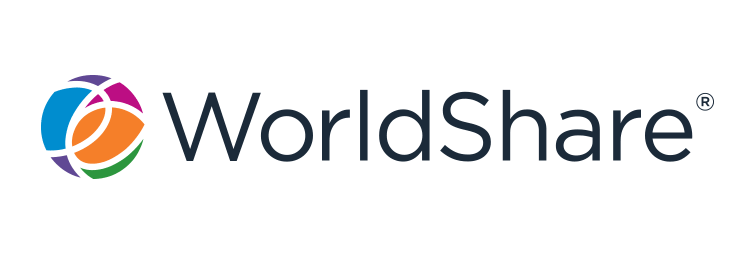
Those of you on ERAC may remember seeing instructions from OLS about using WCM. At that time, CUNY Central’s holdings were in the middle of a batchload migration from Serials Solutions (“SerSol”) to WCM so we couldn’t really recommend which way to set your initial holdings—that is, whether to use the batchload migration method or the manual selection method. OCLC support told us the migration could take 30 to 90 days to complete. It is just a few days shy of the 90-day upper limit and we now feel like we can speak a bit more about both methods and, in fact, recommend manual selection:
- Batchload migration was not always accurate. For example, it chose an Elsevier E-book package to which we do not subscribe and it did not select an Elsevier Journal package. Also, it took far too long and there are still several collections yet to be activated. Even if you activate via batchload migration, you still have to go through your collections to double-check and “edit” them (which is what we’re currently doing). It seems this method is not really a time saver.
- On the other hand, manual selection of your initial holdings will familiarize you in the use of the knowledgebase and as you’ll be using WCM in future to set new holdings, it’s good practice. It took us a few hours to identify about 90% of our collections.
As we did identify most of the Centrally managed e-resources, we’ve created a spreadsheet of collections that you can use when selecting them for your holdings:
https://docs.google.com/spreadsheets/d/1f_h8ppWmbOjcJ0TwGVPeyKB50O8x9Rjefvp9EXKubiE/edit?usp=sharing
(You’ll receive a notice via ERAC when the spreadsheet gets updated.)
A few things you might want to keep in mind as you’re selecting collections:
- Often, the number of titles in a SerSol collection and a WCM collection is a little off—there are often variances in knowledgebases as one collection may reflect a title change as one title, and another may present it as two titles.
- Sometimes, the number of titles in a SerSol collection and a WCM collection is a lot off—SerSol collections contain the journals in a collection, WCM collections typically contain all content: journals, videos, monographs, etc.
- There are slight name variances in many cases. Check the spreadsheet to get a sense of what they can look like.
We’ll rely on the ERAC mailing list for communication about WCM, discussions about collections that should be activated, suggestions about local holdings that may be useful to others, etc.
OneSearch | Highlights of May 2019 update
On Sunday, June 2, 2019, our instance of OneSearch was updated to the latest service pack release of the underlying discovery software. Some notable highlights of this release include:
Contextual relationships
The vendor, Ex Libris, has started building a graph database as part of their Central Discovery Index (CDI) project that contains relationships between items. Currently, the following relationships are supported:
| Supported Related Reading Relationships | ||
|---|---|---|
| Relation from | Relation to | Usage |
| Books (local and PC) | Chapters of the book (PC) | Allows users to view specific chapters from the book. |
| Books (local and PC) | Reviews of the book (PC) | Allows user to view any related book reviews. |
| Chapters (PC) | Other chapters in the book (PC) | Allows users to view other chapters from the book. |
After displaying a record’s full details, one or more links to related reading information may appear for the record. Selecting a related reading link displays the related items on a results page where user can decide which items to view.
Short Permalinks for Records
The existing permalinks for records were too lengthy and not easily sent to users, especially when sending text messages using a service such as Ask Us!. With this feature, the Send To action Permalink, which appears on both the Brief and Full Display pages, will now create a shortened URL. When the shortened URL is entered in a browser, Primo will convert the URL to its full URL and display the record’s full details. (Permalinks in the old/long format will continue to work so there is no need to update existing permalinks.)
Unsubscribe Link in Alert Emails
Without having to access and sign in to OneSearch, this enhancement allows users to unsubscribe from search alerts by clicking the “Unsubscribe” link that now appears at the bottom of alert emails. When this link is selected, a message indicating whether the request has succeeded or failed appears on a new page.
Support Usage Information for the Order of Main Menu Links
Primo Analytics now tracks the number of times each link position is clicked in the Main Menu (found in the header of each page in OneSearch). This usage information allows you to determine which links (up to 10 links) are used the most and to set the order of the links accordingly. This Primo Analytics enhancement was originated as an Idea Exchange suggestion.
Primo Analytics Enhancements
In addition to the Analytics support provided for action usage described above, this release includes Analytics support for additional features/actions added in previous releases. To learn more, see the official release notes: https://knowledge.exlibrisgroup.com/Primo/Release_Notes/2019/001Primo_2019_Release_Notes
Ongoing Accessibility Enhancements
To improve product accessibility and make it comply with the standard of WCAG 2.0 AA level, this release includes accessibility improvements outlined in the release notes: https://knowledge.exlibrisgroup.com/Primo/Release_Notes/2019/001Primo_2019_Release_Notes
Improve Performance of Results in My Favorites
The “Load more results” button has replaced endless scrolling in My Favorites (Saved Records).
Deprecate BIRT Reports
To support the deprecation of BIRT Reports and the switch to Primo Analytics, the link to access the Primo Reports page in the Primo Back Office has been deprecated. For more information about Primo Analytics, see the Overview of Primo Analytics page in the Ex Libris Knowledge Center.
Reduce Broken Links for Primo Central
In case links in Primo Central and local records are missing the http/https prefix, this enhancement will make sure that each link is prefixed to reduce the number of broken links.
New workflow for OneSearch bug reports
When we released the new UI in OneSearch, we implemented a “bug report” feature to allow users to alert us to any problems they encounter while using the discovery platform. Since its implementation on 8/27/17, we have fielded approximately 917 of these reports—that’s about 10-11 reports a week. This is becoming burdensome for OLS to handle on our own so we’re changing our workflow and bringing you—the campus librarians—into the mix!
Beginning on Monday, April 8, 2019, users who submit bug reports in the OneSearch interface will receive an automatic response from OLS:
Dear [patron],
Thank you for bringing this to our attention!
We are forwarding this report on your behalf to your campus library (copied here). You should expect a response from a librarian within 2-4 business days.
Thank you,
CUNY Office of Library Services
The major change comes in the form of the party copied on this message: the campus library! Unlike in the past, the Office of Library Services is bypassed altogether.
We in OLS strongly believe (and the Public Services Committee agrees) that a majority of these reports require local reference intervention to address the users’ immediate needs and can almost always be resolved locally through the regular library troubleshooting avenues (e.g., report linking errors to your e-resources librarian, speak with your technical services staff about cataloging problems, consult your access services librarian for patron account issues, etc.).
Should your library be unable to fully resolve the issue, OLS will be happy to help! Just send an email to service.desk@cuny.edu, being sure to put the word “OneSearch” and a brief description of the problem into the subject (with a full breakdown of the presenting problem in the body of the email).