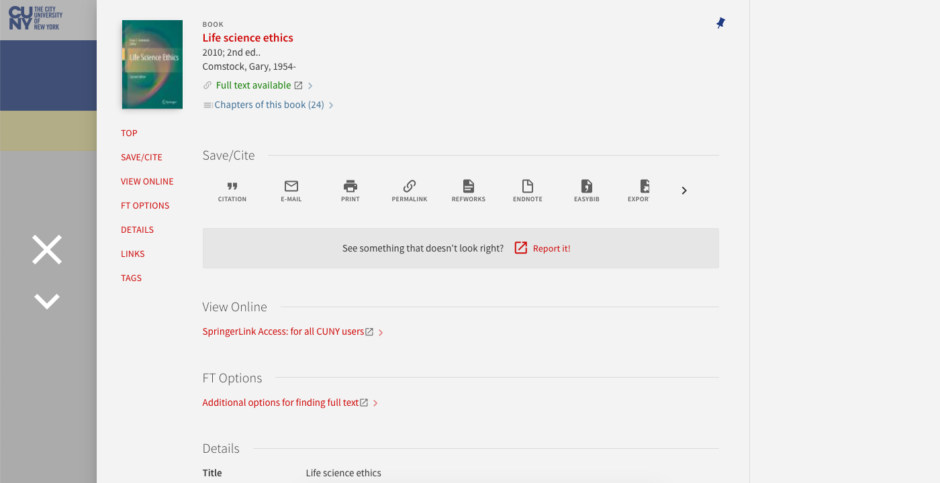Home » Posts tagged 'update'
Tag Archives: update
OneSearch | Highlights of May 2019 update
On Sunday, June 2, 2019, our instance of OneSearch was updated to the latest service pack release of the underlying discovery software. Some notable highlights of this release include:
Contextual relationships
The vendor, Ex Libris, has started building a graph database as part of their Central Discovery Index (CDI) project that contains relationships between items. Currently, the following relationships are supported:
| Supported Related Reading Relationships | ||
|---|---|---|
| Relation from | Relation to | Usage |
| Books (local and PC) | Chapters of the book (PC) | Allows users to view specific chapters from the book. |
| Books (local and PC) | Reviews of the book (PC) | Allows user to view any related book reviews. |
| Chapters (PC) | Other chapters in the book (PC) | Allows users to view other chapters from the book. |
After displaying a record’s full details, one or more links to related reading information may appear for the record. Selecting a related reading link displays the related items on a results page where user can decide which items to view.
Short Permalinks for Records
The existing permalinks for records were too lengthy and not easily sent to users, especially when sending text messages using a service such as Ask Us!. With this feature, the Send To action Permalink, which appears on both the Brief and Full Display pages, will now create a shortened URL. When the shortened URL is entered in a browser, Primo will convert the URL to its full URL and display the record’s full details. (Permalinks in the old/long format will continue to work so there is no need to update existing permalinks.)
Unsubscribe Link in Alert Emails
Without having to access and sign in to OneSearch, this enhancement allows users to unsubscribe from search alerts by clicking the “Unsubscribe” link that now appears at the bottom of alert emails. When this link is selected, a message indicating whether the request has succeeded or failed appears on a new page.
Support Usage Information for the Order of Main Menu Links
Primo Analytics now tracks the number of times each link position is clicked in the Main Menu (found in the header of each page in OneSearch). This usage information allows you to determine which links (up to 10 links) are used the most and to set the order of the links accordingly. This Primo Analytics enhancement was originated as an Idea Exchange suggestion.
Primo Analytics Enhancements
In addition to the Analytics support provided for action usage described above, this release includes Analytics support for additional features/actions added in previous releases. To learn more, see the official release notes: https://knowledge.exlibrisgroup.com/Primo/Release_Notes/2019/001Primo_2019_Release_Notes
Ongoing Accessibility Enhancements
To improve product accessibility and make it comply with the standard of WCAG 2.0 AA level, this release includes accessibility improvements outlined in the release notes: https://knowledge.exlibrisgroup.com/Primo/Release_Notes/2019/001Primo_2019_Release_Notes
Improve Performance of Results in My Favorites
The “Load more results” button has replaced endless scrolling in My Favorites (Saved Records).
Deprecate BIRT Reports
To support the deprecation of BIRT Reports and the switch to Primo Analytics, the link to access the Primo Reports page in the Primo Back Office has been deprecated. For more information about Primo Analytics, see the Overview of Primo Analytics page in the Ex Libris Knowledge Center.
Reduce Broken Links for Primo Central
In case links in Primo Central and local records are missing the http/https prefix, this enhancement will make sure that each link is prefixed to reduce the number of broken links.
Highlights of recent OneSearch update
On Sunday, August 27, 2017, our instance of OneSearch was updated to the latest service pack release of the underlying discovery software. This was a major update and includes many new or updated features:
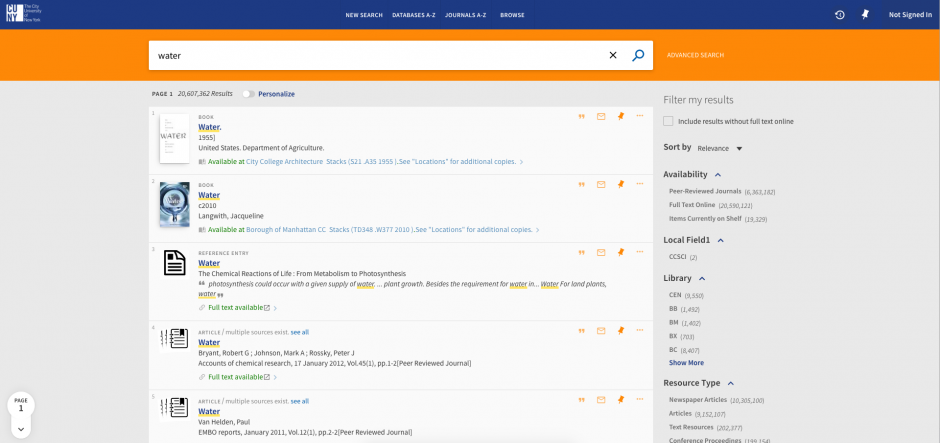
- Email Security Improvements: Due to a security flaw discovered with the “Email” functionality in the system over the summer, the vendor has made the following provisions for the functionality to increase security:
- Only signed-in users are permitted to add a note to the email,
- Signed-in users can specify 1 to 10 email addresses (which must be separated by a semicolon), but un-signed users are limited to a single email address,
- As an email address is added, the system validates its format, and
- The subject of the email cannot be modified.
- Sticky Facets: You can now make active facets persistent for an entire session. To make a facet (or “filter”) persistent, you must hover the cursor over the facet in the “Active filters” section and click the padlock
 icon that appears. To remove a facet’s persistence, you need only to click the padlock icon or delete the facet.
icon that appears. To remove a facet’s persistence, you need only to click the padlock icon or delete the facet. - Multiple Facet Selection: This enhancement allows you to include/exclude multiple facets at a time to filter your search results. To include/exclude multiple facets at a time:
- Perform a search,
- For each facet that you want to include and exclude, hover over the facet in the “Filter My Results” section of and then perform one of the following actions:
- Include facet: Select the check box on the left side of the facet. If you want to include a facet that has already been marked for exclusion, click the
 icon on the right side of the facet.
icon on the right side of the facet. - Exclude facet: If you have already included a facet, click the
 icon on the right side of the facet to mark it for exclusion. If you have not already marked a facet for exclusion or inclusion, you must first select the facet’s check box and the click the
icon on the right side of the facet to mark it for exclusion. If you have not already marked a facet for exclusion or inclusion, you must first select the facet’s check box and the click the  icon on the right side of the facet. Otherwise, a single facet will be excluded immediately.
icon on the right side of the facet. Otherwise, a single facet will be excluded immediately.
- Include facet: Select the check box on the left side of the facet. If you want to include a facet that has already been marked for exclusion, click the
- Click “Apply Filters” to filter your results. The selected facets will appear in the “Active filters” section.
- Sort in “My Saved Items”: This enhancement allows you to sort your saved entries on the “My Saved Items” page. The following Sort by options are valid: Title, Author, and Date added.
- Featured Results: This feature, which is already available with the classic UI, is now supported in the new UI. This functionality allows the library to include additional relevant results that may not be included in the search scope that the user has selected for their search. For example, the user may be searching local records only, but there may be relevant records in Primo Central as well. The Featured Results Bar appears after the third record in the list of results. From the Featured Results bar, you can perform the following operations:
- Click the item to display the title’s record,
- Click Display all results to see a list of all featured titles on the Advanced Search page, and
- Scroll horizontally to see up to 10 items in the Featured Results Bar.
- Support of RSS Feeds: Rich Site Summary (“RSS”) functionality is now supported in the new UI. An RSS feed allows OneSearch users to be informed of updates to records in their saved searches. From the “My Saved Items” page, select “Saved Searches,” click the
 icon for the saved search that you want to monitor, and subscribe to the feed if your browser has an RSS reader.
icon for the saved search that you want to monitor, and subscribe to the feed if your browser has an RSS reader. - Personalized Results: The Personalized Results feature is now supported in the new UI. This enhancement boosts the rankings of electronic records that match your personalized settings.
- Search Expansion with Controlled Vocabulary: This new service expands the search with words and phrases that constitute variations of the search term with the same meaning and thereby increases the accuracy of your search. This feature is similar to the expansion with synonyms but more robust. The expansions are visible on the screen and add, for example, variations of the search term with the same meaning (e.g.,
ADHDandattention deficit disorder, or name variations such asassata shakurandasata shakur). You are provided with the option to revert to using only your original search term. This feature is based on vocabularies such as LC subject headings and MeSH. - Resource Recommender: The Resource Recommender service allows you to recommend the following resources based on searchable tags set in the system’s back office: database, website, person, library information, and library guide. When a user performs a search in which the query exactly matches the searchable tag (which may be a word or phrase), the new UI displays up to three associated recommendations at the top of the brief results. You may view additional recommendations by clicking the “See all suggested resources” link. At the time of this writing, this feature has not been activated or customized for CUNY so the Resource Recommender does not yet appear in OneSearch results. The Public Services Committee will discuss this feature during the Fall 2017 semester and decide which resources to recommend locally.