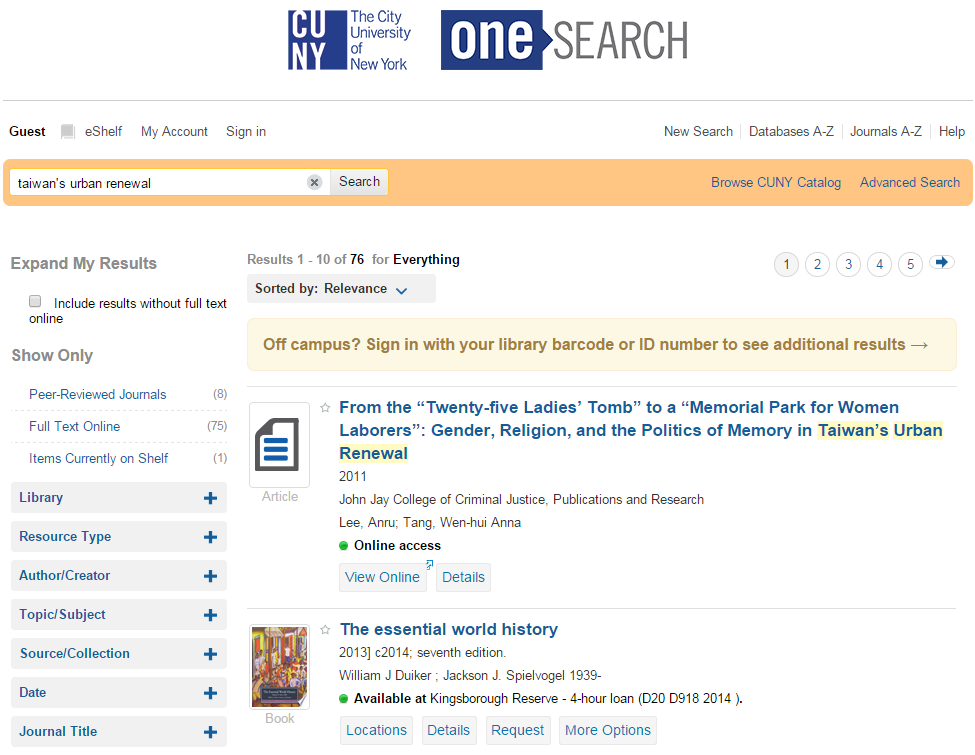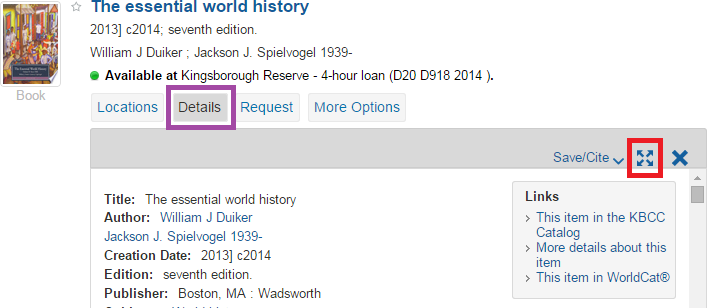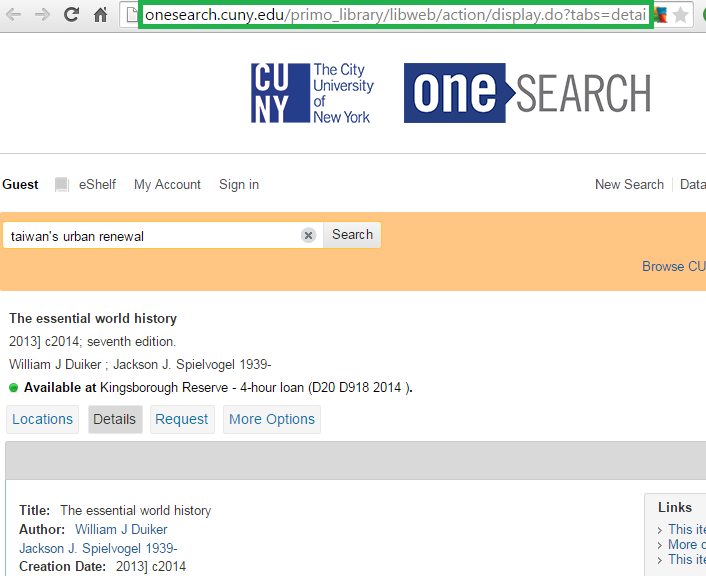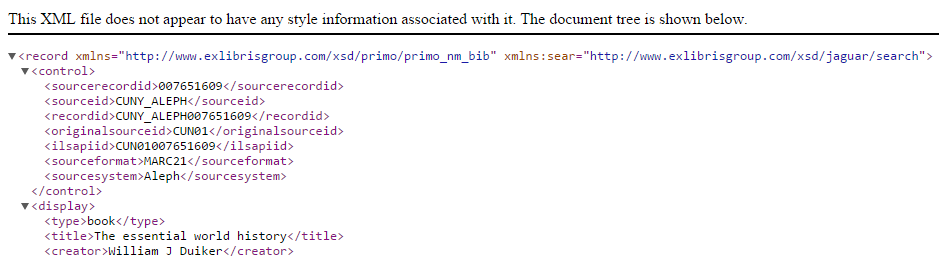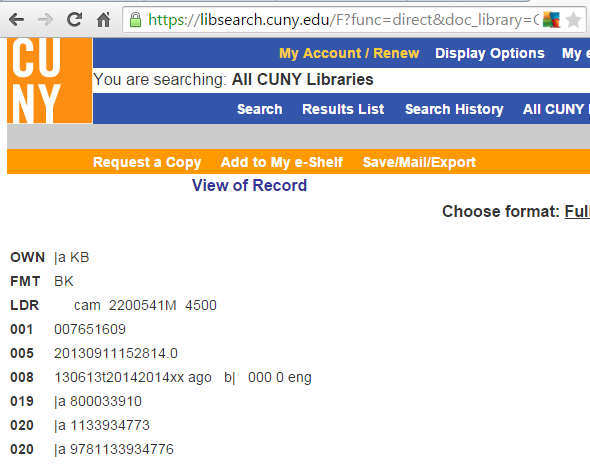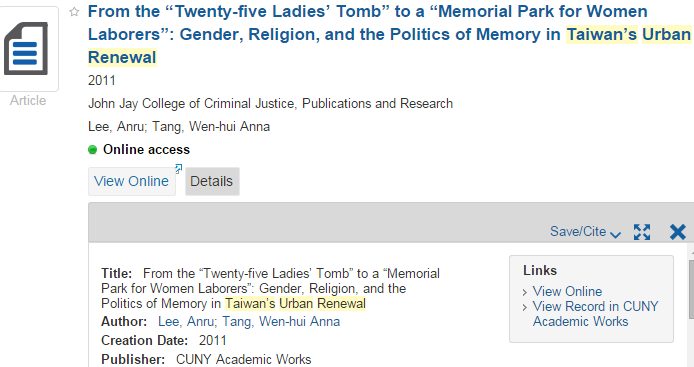Home » CUNY Catalog (Page 7)
Category Archives: CUNY Catalog
Help!
Problem? Check out the OLS Knowledge Base or open a ticket by emailing [email protected].
Behind OneSearch: Part 3 – PNX & Source Bookmarklets
2015-06-25 / 2 Comments on Behind OneSearch: Part 3 – PNX & Source Bookmarklets
In part one of this 3-part series about basic tools for understanding and troubleshooting results in OneSearch (Primo), you learned about the structure of internal Primo records (PNX). In part two you learned how to view the PNX and the source records “behind” search results. In part three, you’ll learn how to use bookmarklets to easily view PNX and source records from a browser bookmark(let)!
Now that you understand Primo’s internal record structure, PNX (Primo Normalized XML), and how to view PNX and both Aleph and CUNY Academic Works source records, we want to make viewing the PNX and source records easier.
Bookmarklet Creation: A One-Time Step
First, you need to add the desired bookmarklets to your own Favorites/Bookmarks. This only needs to be done once per browser. (Note: I have tested the following instructions on Chrome and Internet Explorer.)
To assist you, we have created a Bookmarklets page on the OLS Support Site.
- Please open the Bookmarklets page in a separate tab or window
- In your browser, make sure the Bookmarks/Favorites bar is showing at the top of your screen
- Chrome > Customize Menu (top right) > Bookmarks > Show bookmarks bar
- Internet Explorer > right-click in window header > Favorites bar
- On the Support Site’s Bookmarklets page, click and hold the top bookmarklet and drag the link into your Bookmarks/Favorites bar
- One-time task complete! Now any time you are viewing search results, open a single result in the full screen view, click on your Bookmark/Favorite in the bar or in the menu list, and the record’s PNX will display!!
If you’re interested in also accessing the source Aleph MARC or Academic Works Dublin Core metadata via bookmarklets, use the above instructions to create those bookmarklets, too.
Caveats
Deduplicated records need manual intervention for Aleph and Academic Works source record viewing: If the PNX record shows more than one sourcerecordid and the recordid starts with “dedup,” then you will need to select only one source record ID to view at a time.
When you try the source bookmarklets for a dedup record, an error will be displayed instead of the full metadata. In this case, go to the PNX record, copy any of the IDs in the sourcerecordid section (not the “CUNY_ALEPH” or “CUNY_BEPRESS” text), and add it at the end of the URL opened by the bookmarklet.
- For Aleph, put it after “doc_num=”:
doc_num=008224890 - For Academic Works, put it after “identifier=”:
identifier=oai:academicworks.cuny.edu:gc_etds-1455
If neither of the source bookmarklets work, double-check that you are trying to view a local record. The source of each record is shown at the bottom of its Details tab. The source bookmarklets will not work with Primo Central records (that is, anything other than CUNY ALEPH or CUNY Academic Works source).
Bonus!
If you’ve read this far, you deserve a bonus! The 4th bookmarklet (OneSearch Show Record IDs) on the Support Site’s Bookmarklets page will add the OneSearch Record ID at the top of each result entry on a standard Brief Results page.
Automatic barcode loading and activation in Aleph
2015-06-25 / 1 Comment on Automatic barcode loading and activation in Aleph
The beginning of the semester brings to the library thousands of new students who need to activate their barcodes in order to use library services. What if we told you the loading of active barcodes could be automated?
To begin, you need to first sit down and consider the details:
How frequently will barcodes be loaded into Aleph?
The answer to this question varies campus to campus. For example, the School of Professional Studies (SPS) tends to have a more frequent student turnover population, so an ongoing load of barcodes (such as weekly or monthly) has more advantage. A campus with a more traditional semester structure may be satisfied with loads at the start of the semester. However, even this merits discussion: Should the patron load include barcodes only once at the start of the semester or also include a second load two weeks later (for students registering late)? Should it be just the Spring and Fall, or also include the Summer?
Keep in mind that it would not be techncally possible for daily loads (due to the sheer size of our university). However, we already have weekly loads. Patron loading is scheduled in the off hours as as not to interfere with other batch processing, such as loading/updating bibliographic records, and various patron notices.
Who will be included in these loads?
The scope of the patron load should consider whether to have students loaded just at the start of their academic career at your institution, or loaded every year. Repeatedly loading students every semester will overwrite any changes manually made by staff over time. If someone gets a new ID card, their barcode will be corrected. The update of the barcodes cannot be blocked, so a patron’s barcode will revert to whatever is on record by the ID office.
Would freshmen be loaded both semesters or just when they are new? Would it include summer semester students, who may be taking only a single class? Should the load instead only include people who have been issued a new ID card within the past seven months (for incoming students as well as those being re-issued ID cards)?
What role do barcodes play in authentication on your campus?
The way barcodes are used for authentication varies campus to campus. Some libraries use it for access to electronic resources. Some security staff screen patrons for access based on the ID card.
Does the campus provide an ID with a unique barcode already printed on the card?
The barcode to be loaded should appear on the ID card. (How else will students or barcode readers know what their barcode is?) What if a person has multiple campus relationships (potentially two or more barcodes) and prefers a certain barcode to be their main, active barcode? How would a library manage a situation where someone has their campus’s barcode overwritten each semester (while the individual would rather retain a barcode from a different campus)? Staff will then have to create two accounts for a patron, and does your library wanting to take on manually maintaining the second account?
These considerations vary greatly across the CUNY libraries so please discuss them internally before beginning any work. When you’re ready to proceed, designate someone from library as the point person on this project. The next step will be for this person to open a work order with these specifications. This will be followed by contacting the various other groups involved, and continue to manage follow-up for this project. This includes dialog with the campus staff that manage barcode IDs and IT/CIS.
What is recommended?
The Office of Library Services recommends loading only incoming students (new freshmen and transfer students) OR people who have been issued new IDs within the past seven months. (Seven months is based on understanding the patron loading cycle details.) This will eliminate lines at service desks for 99% of new students. Over time, the majority of students will be covered. This would be a large increase over the current estimated 50% of a campus’s students having a barcode entered. Any subsequent changes would be a more rare exception, and, once corrected by staff, these changes/corrections would be preserved.
OLS has a separate request for changes pending to improve the way that patrons are imported from CUNYfirst. This includes loading patrons 7 to 10 days before the start of a semester, and improving the identification of a primary campus relationship (Home Library). Until this is in place, we do not have a way to only load barcodes when it is a patron’s home campus.
Useful Information regarding Fiscal Year End (FYE)
Are you new to acquisition’s Fiscal Year End process? At a loss for what to do in Aleph to make sure you’ve got everything set up correctly? Check out the checklist on the OLS Support Site:
http://support.cunylibraries.org/systems/aleph/fiscal-year-end
Also included on this page are related Aleph reports that you may want to check out.
Behind OneSearch: Part 2 – View PNX and Source Records
2015-06-05 / 3 Comments on Behind OneSearch: Part 2 – View PNX and Source Records
In part two of this 3-part series about basic tools for understanding and troubleshooting results in OneSearch (Primo), you’ll find out how to view the PNX and also the source records “behind” search results. In part one, you learned about the structure of internal Primo records (PNX). In part three, we’ll show you how to use bookmarklets to easily view PNX and source records in one click.
Now that you understand Primo’s internal record structure, aka PNX (Primo Normalized XML), the next step is to learn how to view PNX. A small change to a Primo URL will allow you to view that PNX record for any record in Primo search results. For local data sources, such as Aleph and CUNY Academic Works, you can use the information in the PNX record to create a URL that will display the source data used to create that PNX record.
Primo PNX Record
Search for something in OneSearch
Pick a record in the results and click on the “Details” tab. Then click on the “open this item in a new window” icon at the top right of the “Details” frame:
(This opens the record in a full screen view.)
Copy this text:
&showPnx=true
Click anywhere in the address box:
Push the End key on your keyboard to move to the end of the URL, paste the copied text at the end of the URL, and hit the Enter key. The result looks like this:
(Click on the above image to see the result of “&showPnx=true” being added to a full screen search result display URL.)
Source Record: Aleph MARC
Now that you’ve got the PNX for an Aleph record, you can view the source MARC record in Aleph.
Examine the PNX that you opened. Near the top, you see fields like this:
<sourcerecordid>007651609</sourcerecordid>
<sourceid>CUNY_ALEPH</sourceid>
<recordid>CUNY_ALEPH007651609</recordid>
First of all, you know it’s an Aleph record because it says so in the sourceid field (CUNY_ALEPH). The sourcerecordid is the Aleph record number or “system number” (007651609).
Create that Aleph MARC record URL by placing that record number at the end of this base URL:
https://libsearch.cuny.edu/F?func=direct&doc_library=CUN01&format=001&doc_number=
For example:
https://libsearch.cuny.edu/F?func=direct&doc_library=CUN01&format=001&doc_number=007651609
This will take you to the OPAC MARC record view:
Source Record: Academic Works Dublin Core
If we look back at the search that we ran at the beginning of this post, we see that there was another record in the search result image and clicking on the “Details” tab for that record shows that it is from CUNY Academic Works:
Click in the full screen view URL/address box and add “&showPnx=true,” just as you did earlier. This will take you to this record’s PNX record and there you will be able to see the sourceid and sourcerecordid, just as we did for the Aleph record.
<sourcerecordid>jj_pubs-1019</sourcerecordid>
<sourceid>CUNY_BEPRESS</sourceid>
<recordid>CUNY_BEPRESSjj_pubs-1019</recordid>
(bepress is the vendor of the CUNY Academic Works software.)
To view Academic Works source data, we need a different (and longer) base URL:
http://academicworks.cuny.edu/do/oai/?verb=GetRecord&metadataPrefix=oai_dc&identifier=oai:academicworks.cuny.edu:
Otherwise, the process is the same. Take the sourcerecordid from the PNX record and add it at the end of the base URL. For example:
That was a lot for one post. But we have tools to make it easier: bookmarklets!
Coming soon:
Why you should not remove a lost item record in Aleph
2015-05-12 / 2 Comments on Why you should not remove a lost item record in Aleph
If you’re considering deleting a “lost” item from the catalog, consider this: removing a “lost” item record also removes its circulation history! This affects library circulation statistics and item counts. Item records also contain a “date last returned” field that can be used to identify items that no longer have relevant circulation history. This information is included in reports listing items with a specific Item Process Status (IPS).
When working with a lost item, you should instead mark it with an appropriate IPS. Lost items can be flagged as missing in transit, lost/paid, lost, withdrawn (“weeded”), or suppressed. Local technical services staff should determine which IPS is most appropriate to classify a particular item in the catalog.
To ensure that a lost item record is not removed by mistake, a new automated process was introduced with Aleph v21 so that when all lost charges are resolved/removed, any remaining loan record will eventually be removed. This also ensures that a lost item would not be listed “on loan” in the OPAC when it is actually lost or missing.
Find information about item process statuses, lost items, and more on the OLS Support Site.
Archive
| M | T | W | T | F | S | S |
|---|---|---|---|---|---|---|
| 1 | 2 | 3 | 4 | |||
| 5 | 6 | 7 | 8 | 9 | 10 | 11 |
| 12 | 13 | 14 | 15 | 16 | 17 | 18 |
| 19 | 20 | 21 | 22 | 23 | 24 | 25 |
| 26 | 27 | 28 | 29 | 30 | 31 | |
Recent Posts
- Keyboard shortcuts in Alma 2020-06-03
- Serials Solutions MARC records being removed from Aleph this month 2019-07-09
- Activating CUNY Central collections in OCLC WorldShare Collection Manager 2019-07-03
- OneSearch | Highlights of May 2019 update 2019-06-06
- New workflow for OneSearch bug reports 2019-04-05