Home » CUNY Catalog (Page 4)
Category Archives: CUNY Catalog
Analytics: Circulation Activity Comparison Tool
In January, we introduced you to a CUNY OLS dashboard showing usage of our main library systems. That dashboard continues to be updated each month and we recently improved it, giving it in a new look and providing more school-specific detail.
Now we have a fun new offering: the Circulation Activity Comparison Tool!
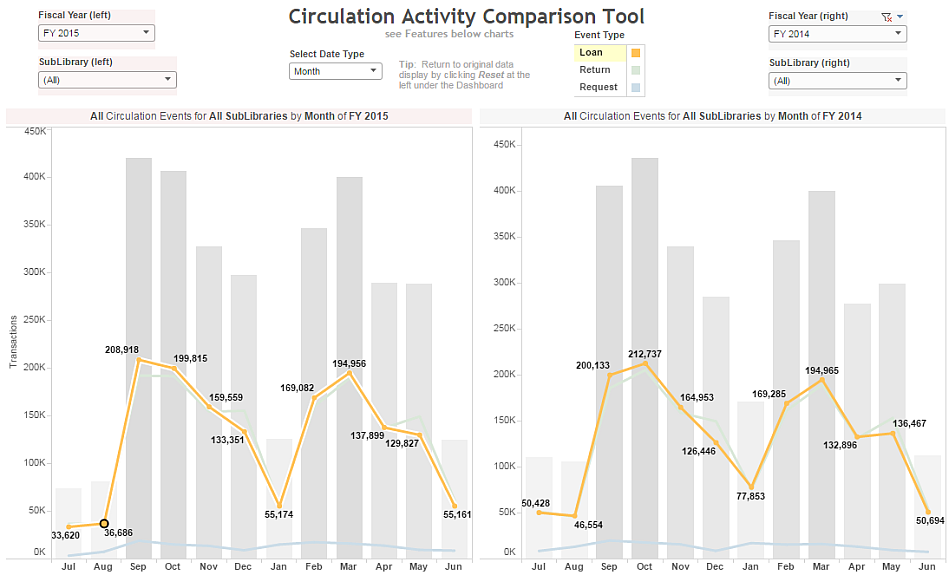
Features
- Select Date Type to change the view from monthly to display by weekdays or by hours
- Click on a single Event Type to view only one type of circulation event: Loans, Returns, or Requests
- The title of each chart will change automatically to display the current selections for that chart
- Remove all filter selections by clicking Reset at the left under the charts
- Remove your last filter selection by clicking Undo in the same location
- Includes data from Fiscal Years 2014, 2015, and 2016 (through March 2016)
- Filter by a single SubLibrary or an entire Library (select all relevant SubLibraries in the drop-down selection box)
- Click on the Loans line (or Returns or Requests) to display that line’s transaction counts (as we did in the above image)
- Fiscal Year and SubLibrary selections are applied to one chart only
- Select Date Type and other selections are applied to both charts
Using this tool, you can easily
- Check your library’s peak hours for loans, returns, and requests
- View your library’s traffic by day of the week
- Compare 2 Fiscal Years by selecting different years on the left and right
- Compare 2 Libraries (select all SubLibraries for one on the left and for another on the right)
- Compare 2 SubLibraries
- Mix and match
Acknowledgments
OLS is currently using Tableau Public’s free service to bring you this information. Check the Tableau Public Status page if you can’t access our OLS dashboards.
We owe a huge thank you to Jennifer Murray at SUNY Buffalo for sharing not only their Tableau dashboard but also the logic used to create it. This allowed us to build on the work they did and adapt it to our needs at CUNY. In that same spirit, the logic we used appears below.
Technical Details
The data source is the Aleph Z35 Events table.
The selected fields are: Time Stamp (includes date, hour), Date (formatted), SubLibrary, and Circulation Event Type (groups 1 or more related events together)
Circulation Event Type Criteria
- Loan: selected loan transactions
- Return: return transactions
- Requests: hold request transactions
Other Details
- Limit to certain transaction types
- Limit transaction dates to the 2 previous fiscal years plus the current fiscal year (July 2013-current date)
- The order-by option is not required and merely makes the output easily scannable
- The output is tab-delimited
SQL
set heading off
set pause off
set pagesize 0
set linesize 2900
set colsep |
select z35_time_stamp || chr(9) || substr( z35_event_date, 5, 2) || '/' ||
substr( z35_event_date, 7, 2) || '/' || substr( z35_event_date, 1, 4)
|| chr(9) || Z35_SUB_LIBRARY || chr(9) || ( CASE
WHEN z35_event_type IN ('50','56') THEN 'LOAN'
WHEN z35_event_type in ('61') THEN 'RETURN'
WHEN z35_event_type in ('71','72','73','74') THEN 'REQUEST'
END)
from xxx50.z35 -- where 'xxx' is your library prefix
where z35_event_type in ('50','56','61','71','72','73','74')
and z35_event_date > '20130630'
and z35_event_date < '20160401'
order by z35_time_stamp
;
exit
Changes to centrally-hosted EZproxy authentication
Recently, the Office of Library Services has made improvements to the way the centrally-hosted EZproxy servers handle authentication so that they restrict expired patrons from having access to electronic resources. This issue goes beyond a single group of patrons, such as high school students. This cuts across a variety of patron groups.
Centrally-hosted EZproxy authentication originally only checked whether a barcode was valid (i.e., the five-digit institution prefix). Subsequent improvements gave us the ability to check whether or not a patron had library privileges restricted due to overdue items or fines of $5 or more.
Until a couple of weeks ago, someone who graduated school or left their job at CUNY could have ongoing access to electronic resources for years. By remaining active in the Aleph catalog (e.g., with a minor fine), the patron’s barcode was deemed valid by the authentication process.
The recent changes to the way the centrally-hosted EZproxy servers authenticate users now allow us to also check the patron’s expiration date in his/her Aleph account.
Patrons that are loaded via the automated (CUNY-wide) batch loading process automatically receive global patron accounts. Barcode are needed for remote access to e-resources via the centrally-hosted EZproxy instances. Some libraries add them manually while others add them via a batch process.
Circulation staff are trained in-house about how to manually create local patron accounts. Depending on how staff set up these account, they can be given a variety of different privilege levels, including remote access to electronic resources.
For more details on new patron registration, please speak with your Access Services Librarian. If you have questions about patrons’ remote access to e-resources, please consult with your E-Resources Librarian.
Any remaining questions, please do not hesitate to contact OLS.
Aleph alerts that what once was lost now is found
Did you know? The Aleph GUI can notify Access Services staff when patrons check out an item with an incorrect item processing status (IPS). Let Aleph do more to help patrons have an accurate description of an item’s true status!
When a missing item is labeled as “Missing” or “Lost” (IPS = LO, MI, MT, or SE), it may later be found. The Aleph GUI can display an alert message during check out (or CLICs processing) that the IPS should be corrected. (Aleph will then remove the IPS.)
To enable this on-screen notification, please make a change to the following file on your desktop PC:
C:\Aleph21Prod\Circ\tab\circ.ini
In the “General” section, add the following lines:
[General]
DatesDefaultSubLibrary=[MAIN SUBLIBRARY, e.g., XX001]
UpdateDatesDefaultSubLibrary=Y
NotifyProcessStatus=Y
For more details, please see the OLS Support Site for the Aleph client installation instructions (see step 19-G).
Batch Loading of Serials Invoices into Aleph
‘Tis the season for libraries to receive larger invoices (from EBSCO and others). This is just a quick reminder that Aleph can batch load inbound electronic invoices.
The campus should always check these invoices to see if they appear to be correct. Several areas where problems can arise:
- insufficient budget allocations
- an encumbrance not already added for the current fiscal year
- vendor has made a mistake with the invoice itself
- invoice batch file is only available to download for 30 days
Please submit a ticket to the CUNY Service Desk (service.desk@cuny.edu) stating that the invoice file is ready to be loaded, along with the notification from EBSCO. (The notice has key information, such as the file name and invoice number.)
For more details, please see the OLS Support Site.

