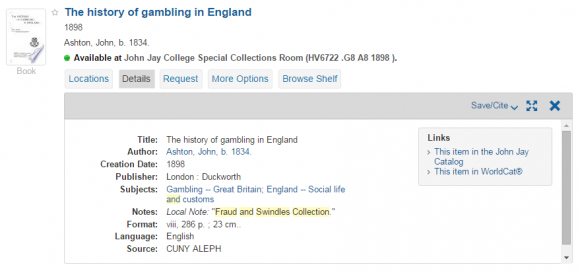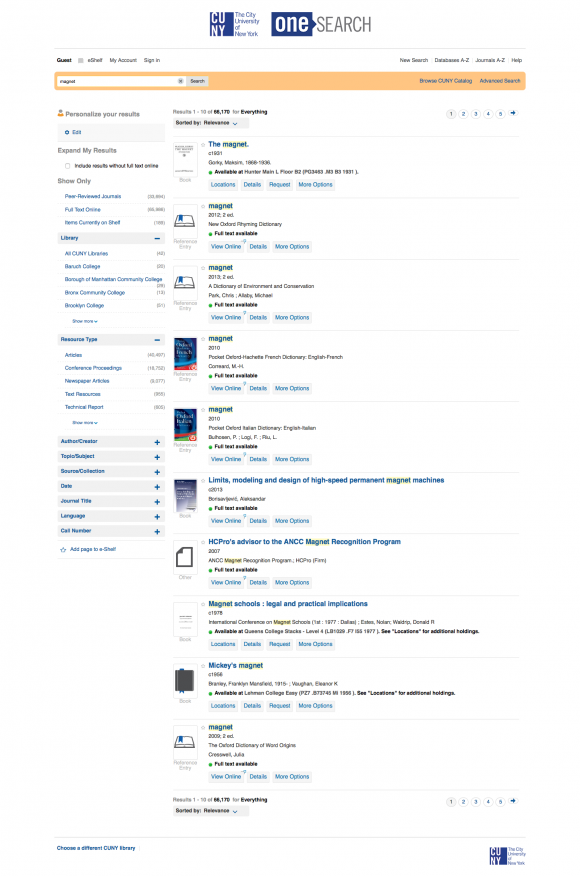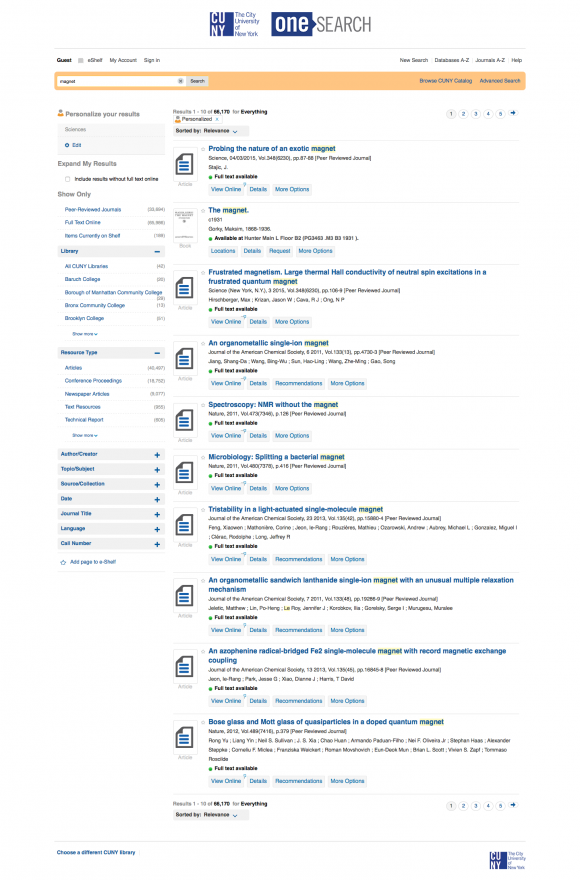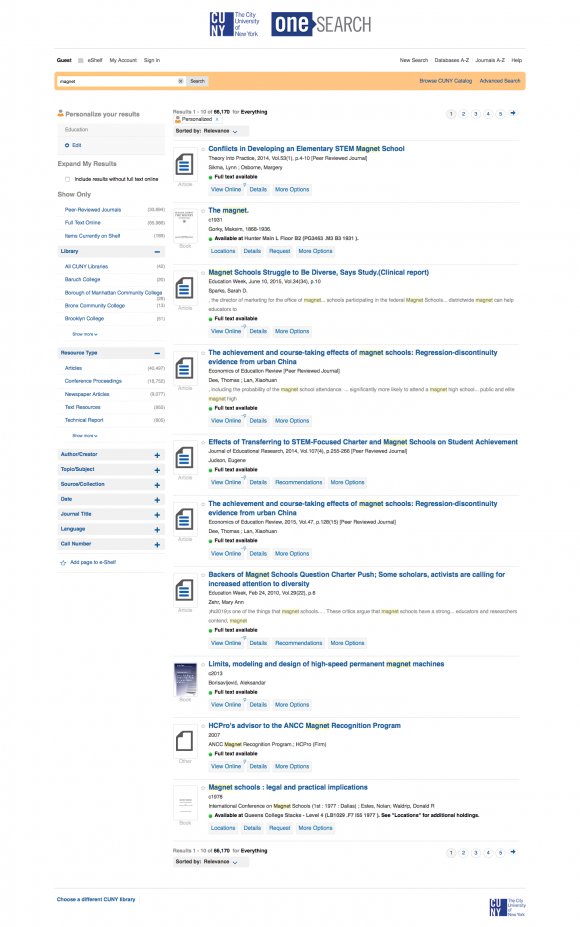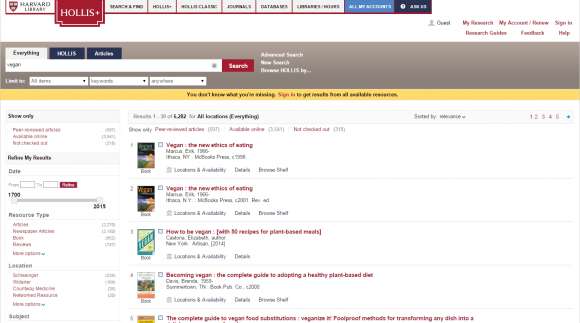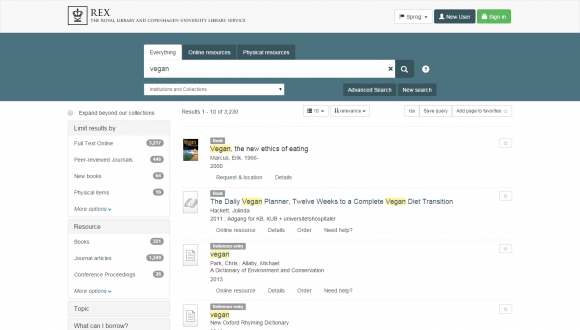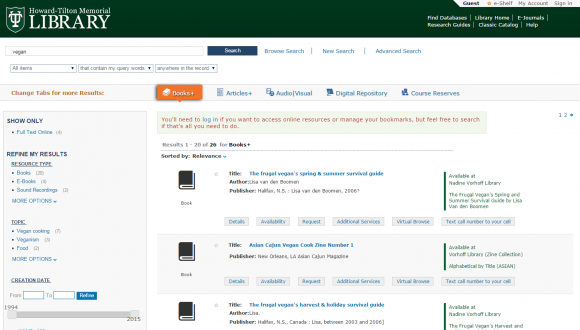Home » Articles posted by Alevtina Verbovetskaya (Page 6)
Author Archives: Alevtina Verbovetskaya
New ways to search OneSearch
Over the Labor Day weekend, the Office of Library Services added a handful of new fields to the search section of the PNX for records retrieved from the CUNY Catalog: MARC 5XX and MARC 250. (This was determined based on a survey OLS distributed to the Cataloging Committee and Public Services Committee in July 2015.) In layman’s terms? Your users will find more local results in their searches!
In technical terms, we’ve made the following MARC fields searchable in OneSearch:
- 250: Edition Statement
- 500: General Note
- 501: With Note
- 502: Dissertation Note
- 508: Creation/Production Credits Note
- 511: Participant or Performer Note
- 522: Geographic Coverage Note
- 546: Language Note
- 550: Issuing Body Note
- 585: Exhibition Note
- 586: Awards Note
- 590: Local Note
Users will now find videos when searching for an actor, specific editions of textbooks, items in a special collection, and more! To facilitate this, we’ve also included many more of these 5XX notes in the “Details” tab of each record with appropriate labels:
- 500 (no special label, other than general “Notes” field label)
- 501: With
- 502: Dissertation
- 504: Bibliography
- 506: Restrictions
- 507: Scale
- 508: Credits
- 511: Performers
- 515: Numbering
- 516: File Format
- 521: Intended Audience
- 522: Geographic Coverage
- 525: Supplements
- 530: Other Formats
- 533: Reproduction
- 534: Original Version
- 536: Funding Source
- 538: System Requirements
- 540: Use Restrictions
- 545: History Notes
- 546: Language
- 547: Former Title
- 550: Issuing Body
- 555: Finding Aids
- 580: Related Works
- 581: Publications About This Work
- 585: Exhibitions
- 586: Awards
- 590: Local Note
In the following example, you can see one of the results for the query “Fraud and Swindles Collection” in the John Jay instance of OneSearch:
Note that the “Local Note” field is not only searchable (as it came up for our exact phrase search) but is also displayed. In this way, users will know that they can search for other records in a similar way.
We hope these enrichments to the display and searchability of CUNY Catalog records in OneSearch will greatly improve the experiences of your students, staff, and faculty! Please let us know if you have any questions or concerns.
Personalize your OneSearch results!
As of mid-August, OneSearch users have the ability to personalize their results right from within the search screen. (Previously, this was only possible from within “My Account” in the user’s personal settings.) What does this mean? Basically, users can provide context for their queries.
The ambiguous search term “magnet,” for example, provides over 66,000 results:
Without any personalization, OneSearch doesn’t know which results are more relevant so it floats reference entries to the top of the result list. However, with some context, OneSearch is able to recalculate relevancy and re-position the results so the more relevant results appear on the first page of results.
For example, that same search for “magnet” within the context of the “Sciences” floats certain results to the top:
Within the context of “Education,” though, other results for “magnet” (previously buried within the thousands of other results) appear at the top:
In addition to choosing a discipline for personalization, there is also an option to float newer results to the top for cases where that makes sense:
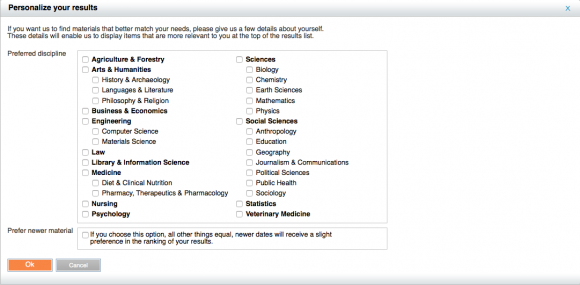
The results themselves never change, assuming the query remains the same. Personalizing results, instead, changes the relevancy of the returned results. This applies, therefore, only to results that are sorted by relevancy—which is the default sort order in OneSearch.
Another nice bonus of this updated OneSearch feature is that it clearly states, at the top of a user’s results, that the records the user is seeing are personalized. If the user wants to change the context or remove the personalization, it can easily be done from the results page:
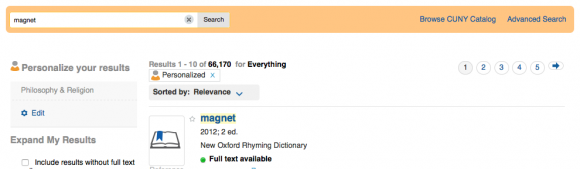
We hope this helps your users find more relevant results in OneSearch!
“Off campus?” prompt now appears only off-campus
Tired of seeing the “Off campus?” prompt in OneSearch while you’re on campus?
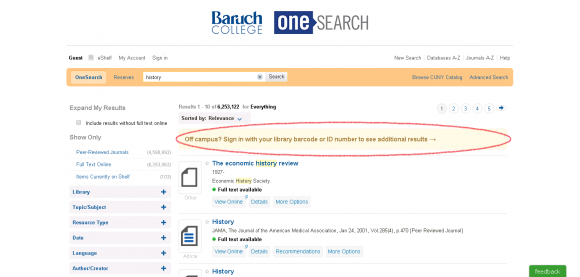
Then do we have good news for you! Users will no longer be prompted to sign in if their IP address is within the campus’s IP space and they’re viewing their local college’s OneSearch instance. (That is, if a student is at York but searching GC’s OneSearch, he/she will still be prompted to login.)
If you have any questions or concerns, please open a ticket by emailing [email protected].
Primo customizations worldwide
There are over 2,100 Primo customers worldwide. Want to know how some of them have customized their discovery tool? Check out the list of Primo sites on the Ex Libris Users of North America (ELUNA) website! Some notable customers include:
Harvard University
The Royal Library (Denmark)
Tulane University
If you like something you see, talk to us! We can help you customize your local OneSearch to create a better experience for your users.
Accessing articles emailed via OneSearch
There is a known issue with links to articles received via the “Send by email” option in OneSearch not resolving properly. The vendor, Ex Libris, is aware of the issue and is working to fix it. In the meantime, students are sending emails to themselves and getting frustrated that none of the links work.
There are two interim solutions for retrieving the article(s):
- Search for each individual item in OneSearch, using the title and author wherever possible, or
- Modify the received URL to make it work:
- Right-click on the linked title
- Choose “Copy hyperlink” (or “Copy link address” or another variation)
- Paste the link into a text editor (such as Notepad or Microsoft Word)
- Remove everything after
.edu/up to the last equal sign (docId=) - Replace the removed text with the 2-letter view ID (
vidin original URL) followed by a colon (e.g.,lg:) - Copy & paste the new URL into the browser address bar to retrieve the record
The first option is time-consuming but easy since the user has the metadata in his/her inbox. The second option is straightforward and quicker (but only after the user has had a chance to practice the technique). In essence, the user is starting with this type of URL:
http://onesearch.cuny.edu/primo_library/libweb/action/dlDisplay.do?vid=lg&afterPDS=true&institution=LG&docId=TN_gale_ofa113301259
and ending up with this functional one:
http://onesearch.cuny.edu/lg:TN_gale_ofa113301259
In both cases, the user is encouraged to be signed into his/her OneSearch account to ensure that all results (including restricted search ones) are returned to him/her.
As soon as Ex Libris resolves this issue, we will make note of it on the OLS Support Site.