Most links in our catalog are in the MARC 856 field. Many of these are added to the catalog by batch record loads, but some are added by catalogers.
URLs manually entered in Aleph by catalogers will now be checked for errors as part of the standard Aleph GUI error checking procedures.
This has been made possible by the addition of the following new tests to the Aleph Cataloging module:
- check a URL for validity
- check that the URL was not mistakenly entered in subfield a ($a)
Checking a URL for Validity
In addition to the 856 field, the URL subfield ($u) can also be used in the following fields:
- 505 (Formatted Contents Note)
- 506 (Restrictions on Access Note)
- 514 (Data Quality Note)
- 520 (Summary, Etc.)
- 530 (Additional Physical Form Available Note)
- 540 (Terms Governing Use and Reproduction Note)
- 545 (Biographical or Historical Note)
- 552 (Entity and Attribute Information Note)
- 555 (Cumulative Index/Finding Aids Note)
- 563 (Binding Information)
- 583 (Action Note)
While $u is rarely used in these fields, this validation process will check any URLs that are entered into $u of these fields, too.
The error will be expressed as a URL error code (aka HTTP status code) — see the example below. Lists of the common URL errors and their meanings, such as 404 “Not Found”, can be found on the web.
Checking that a URL is Not in $a
The URL validity check described above only looks at URLs that are located in $u. It will never cause an error message when the URL is entered in the wrong subfield.
One of the more common 856 URL errors is that a URL is entered in $a by mistake. In fact, 856 fields rarely have need for $a.
For this reason, we have created a second check that looks for the existence of $u when $a exists in the 856 field.
This check is only run on field 856 because the 856 is overwhelmingly the most common location of URLs in our catalog records.
The New Checks in Action
These two new checks are both run along with other standard Aleph error-checking:
- by saving the record (example of the validity check)
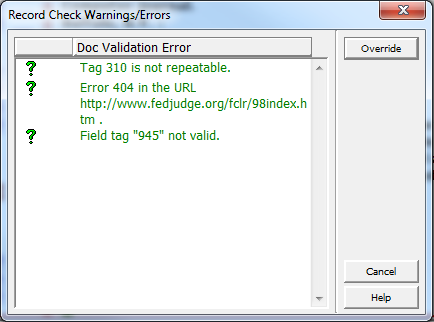
- from anywhere in the record, go to the Edit Actions menu > Check Record (example of the subfield check)
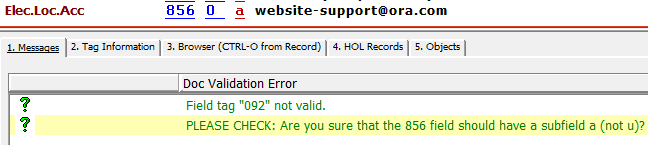
- with the cursor in the 856 field, go to the Edit Actions menu > Check Field
We hope that these new features will be useful to you and aid in our on-going efforts to make e-resources more easily accessible for end-users.

